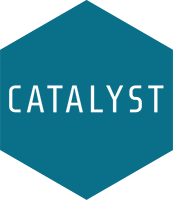On this page:
Top Labflow FAQs
How do I set (or edit) assignment due dates?
Due dates in Labflow are set via the Group Overrides tab (to set dates for some or all sections at the same time) or User Overrides tab (to set dates for individual students) within an assignment.
Check out the self-paced demos under the Due Dates (Overrides) section below!
How do I switch a student’s section?
Within the Participants page, select the student(s) from the list of users within the Labflow course. Then, in the 3-dot action button in the top right of the participants list, select change section. Select the new section, and click “Update Users.”
Check out the self-paced demo under the Participants and Grades section below!
Why can’t my students see their grades?
Students may not be able to see their grades either because report grade still needs grading or posting, or because the grade column is hidden in the Labflow Gradebook.
Check out the self-paced demos under the Participants and Grades and Reports and Quizzes sections below!
-
General training resources to help you and your graders become familiar with Labflow and navigating around the different platform pages.
Instructor Training (Webinar Recording)
Instructor Guide (PDF)
TA/Grader Training (Webinar Recording)
TA/Grader Guide (PDF)
TA/Grader Walkthrough of Labflow (Video)
-
Everything you can do from the Labflow Profile button (a ? icon), including updating your name, email, ID number, password, contacting technical support, and adding due dates to your personal calendar.
Profile (contact information, password, calendar feature, support, logout)
-
Managing your Labflow course participants, changing student sections, messaging course participants, and setting up and understanding your Labflow gradebook.
General Overview of Course Participants and Labflow Gradebook
Participants Page
Messaging course participants (coming soon!)
Gradebook Page
-
Data Insights offers detailed analyses for monitoring grading progress, identifying graders needing attention, analyzing score distributions, and pinpointing trends and outliers to enhance understanding of student performance and assignment difficulty.
-
Adding and editing your lab sections.
-
Instructors now have access the Course Setup page (the gear icon in the blue left-hand menu) - here, you can move and rename activities, and access activity settings and overrides all on one page.
Course Setup Page (moving or renaming items and activities)
-
Many Labflow courses are LTI linked, i.e. linked to the University learning management system (LMS). Students access Labflow via a link in the LMS, and their grades are automatically sent from Labflow to the LMS upon posting. View some of our LTI resources below.
-
Quizzes and Reports are highly customizable - here you'll find resources on grading reports, editing reports, Turnitin, and more!
Quiz Specific:
Report Specific:
Grading Reports (using the Grade and Quick Grade tabs)
Bulk grading (adding the same score/feedback to multiple students)
Editing Reports (question prompts, labels, points, etc.)
Group Work (setting up a report as an Instructor)
Group Work from the Student Perspective
-
Due dates are called Overrides in Labflow, and can be set for whole sections (Groups) and individual students (Users). See below for resources on setting, updating, and extending due dates.
Setting Group Overrides (due dates for sections, with optional late penalty)
Setting User Overrides (due dates for individual students)
Override Extensions (quickly update assignment close/cutoff dates)
-
Students have the ability to contact technical support directly from their Labflow account. See below for some resources about the student experience.
Student walkthrough of Labflow (Video)
Student Enrollment Process (non-LTI course)
Student support portal (helpful resources, support contact information)
Group Work from the Student Perspective
Interactive tutorial (coming soon!)
-
We have several opt-in features that utilize AI to assist you in implementing your Labflow course. Reach out to your Faculty Success Manager (FSM) to start using them!
Ask Labflow - AI chatbot
AI-Assisted Grading
Interactive Labflow Guides
Labflow Terminology
Activity (or Tile)
Any item in Labflow that students can interact with in some way. For example, a File, a Page, a Video, a Quiz, or a Report.
Cut-off Date/Time
Reports have a Cut-off day and time, which is the final assignment due date, upon which any un-submitted attempts will get auto-submitted. The Cut-off date can be set for the same or any time after the Close date.
If you allow late submissions, the late penalty will apply to any Reports submitted after the Close time and before the Cut-off time.
DFM
Dataflow modules (DFMs) are our report-type assignments.
Topic Block
A group of activities (or tiles) in a Labflow course. Generally, a topic block contains all the activities for a given lab week or experiment.
Calculations
In our DFMs, or reports, a Calculations section is where students enter data or calculations based on their data, all at once. Items within the Calculations section may be automatically or manually graded.
Group Override
An assignment due date that applies to an entire Labflow section (i.e. all students within that section will see the same due date for a given assignment). Custom rule-based Group Overrides can be created using a pattern - for example, an assignment can be set to open one week before the lab meets, and close at 11:59 PM on the day of the lab. The rule will then be applied individually to each section, taking into account the day of the week and time that the section meets.
Data Entry
In our DFMs, or reports, a Data Entry section is where students enter data item-by-item or table-by-table. Entries can be validated in Data Entry.
Open Date/Time
Quizzes and Reports have an optional Open day and time, meaning students will not be able to view or attempt the assignment before the set day and time.
User Override
An assignment due date that applies to an individual student. User Overrides are useful if a student needs extra time for an assignment, or is allowed an extension. Students can have a Group Override from their assigned section as well as a User Override, however, only the User Override will apply to the student.
Close Date/Time
Quizzes and Reports have a Close day and time, which is the assignment due date. All work submitted before this day and time is considered on-time.
On the Close day and time, Quizzes will get auto-submitted and auto-graded, and student will not be able to make additional attempts.